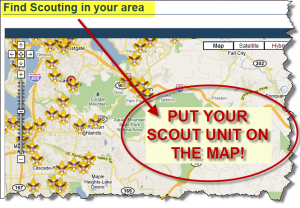
BeAScout.Org is a powerful tool to help parents and youth in your area find your unit but it only works if they are able to get the right information about your unit. Remember, first impressions are everything so it is important to keep your BeAScout pin up-to date!
Who Can Update Our Unit’s BeAScout Pin?
The following registered unit leaders in your unit can update your unit’s information:
- Unit Leader (i.e Scoutmaster, Cubmaster, Crew Adviser, Varsity Coach, or Skipper)
- Unit Committee Chair
- Unit Chartered Organization Representative
How do they update our BeAScout information?
Simple! Follow these steps to update your BeAScout information:
- Log into your myscouting.org account and select BeAScout from the unit tools section on the left-hand menu. A new page will be displayed: There are two tabs on this window, and you should be on “Unit Pin Management” tab. If not, click the “Unit Pin Management” tab.
- Take a moment to look over the “Unit Pin Management” screen. If at any time you are lost, look for the Help link in the upper right-hand corner of the page. Also, note that the “Google Pin Preview” section, in the bottom-right area of the page, will display what will appear on the Google Map. It will change as you enter/edit information in these steps.
- Check the “Unit Description” – this box contains a combination of your unit name & your chartered organization. If that the information is incorrect then reach out to your District Executive (DE) for assistance.
- If your Scout Unit has a web site, then enter the web address (URL) here. Otherwise, enter http://www.padutchbsa.org so they will be directed to the PA Dutch Council web site. You can always edit this field later if your Unit establishes a website.
- Update the Alternate Unit Description: many Units opt to type their Unit type & number followed by their Meeting location (example: “Pack 123 – Over There Elementary”)
- Make sure the Pin Status says “Active” if you want your Pin visible to perspective Scouts and Parents on the Google Map.
- Select your Primary Contact. This person will receive all emails from prospective Scout parents, so be sure to let the person know that they will be responsible for responding to all parent leads. If the fields in this section are “grey” then you must check the “Contact Person” box in the “Fields Displayed on Google Pin” section at the bottom-left side of the page. If the person is already a Registered Adult Leader in your Scout Unit, then their name will be selectable from a list. Once selected, all information is automatically provided in this section’s fields. Also be sure to check all the information with the Primary Contact Volunteer & edit fields that are no longer current (Example: a phone number or email address changes). It is very important that you keep this information up-to-date as Volunteers & contact information will change over time.
- Enter the location where your unit holds its meetings (address information). This address will dictate where your unit pin will appear on Google Maps. Note that it may be helpful to enter the name of your Meeting Location “Address 1” and the street address on “address 2”
- Check the Google PIN Preview – this is a preview of what will appear on the map. Parents will only be able to see what is in this box, so please Review it carefully for accuracy.
- Step 10. Once you are done, click the “SAVE” button and your information will be uploaded.
Note: There is an option to change the icon from a Scouting map symbol representing your unit type to something else. Please DO NOT change the unit logo icon.
That’s it. This process should take less than 10 minutes. We would recommend check-in your BeAScout information a couple times a year and updating it as needed.

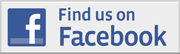
 Join Today!
Join Today!
 Events Calendar
Events Calendar
 Resource Center
Resource Center
 News Room
News Room
 Things To Do
Things To Do
 Give Now
Give Now
Leave a Reply